In windows XP sometimes we will see NTLDR is Missing press Ctrl+Alt+Del to restart.

This occurs due to the following reasons.
1. Loose or Faulty IDE/EIDE/SATA hard disk drive cable.
2. New hard disk drive being added.
3. Corrupt NTLDR and/or NTDETECT.COM file.
4. Misconfiguration with the boot.ini file.
5. Corrupt boot sector / master boot record.
6. Seriously corrupted version of Windows.
In the first case replace the cable and check.
If the new hard disk inserted also has a windows operating system, it will give NTLDR error. Make sure that the new hard disk other than existing should not contain windows OS.
in the third case insert the windows XP installation CD and restart.
Press any key to boot from CD.

 Type 1 and press Enter. You'll then be prompted for the password of the Administrator account:
Type 1 and press Enter. You'll then be prompted for the password of the Administrator account:
 And now you're in the Recovery Console.
And now you're in the Recovery Console.

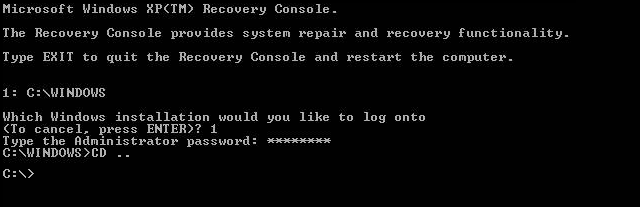
ATTRIB -R C:\\BOOT.INI
ATTRIB -S C:\\BOOT.INI
to remove the Hidden, System and Read Only flags of BOOT.INI file.
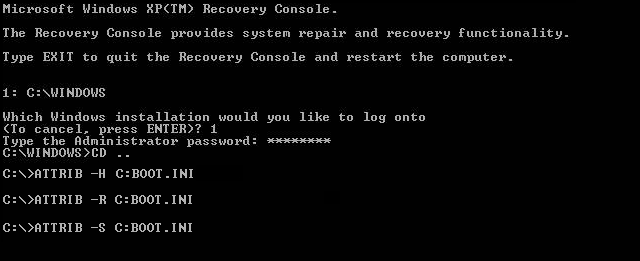
Now we can delete boot.ini file by using
DEL C:\\BOOT.INI
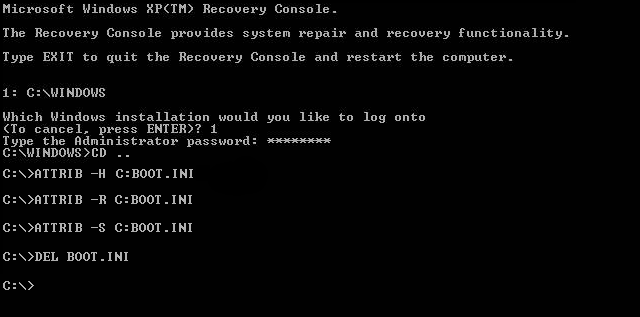
Now enter
BOOTCFG /REBUILD
if you are “Sure you want to write a new bootsector to the partition C: ?” just hit “Y,”
If CPU is featuring Intel’s XD or AMD’s NX buffer overflow protection, you must also use /NOEXECUTE=OPTIN as an OS Load Option. Otherwise /FASTDETECT is enough as an OS Load Option when the rebuild process is finalizing. Do not set NOEXECUTE as a load option if you do not own one of these CPUs.
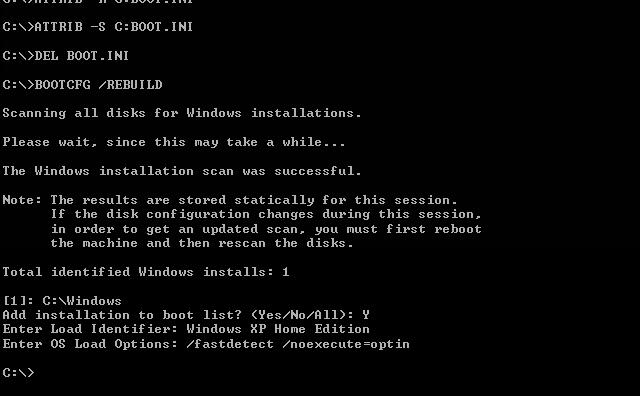
Now restart the system...
If the problem still persists, Enter into Recovery Console from XP CD.
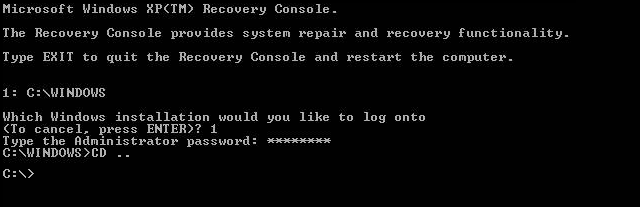 Now type in FIXBOOT to write a new Windows boot sector to the system partition.
Now type in FIXBOOT to write a new Windows boot sector to the system partition.





This occurs due to the following reasons.
1. Loose or Faulty IDE/EIDE/SATA hard disk drive cable.
2. New hard disk drive being added.
3. Corrupt NTLDR and/or NTDETECT.COM file.
4. Misconfiguration with the boot.ini file.
5. Corrupt boot sector / master boot record.
6. Seriously corrupted version of Windows.
In the first case replace the cable and check.
If the new hard disk inserted also has a windows operating system, it will give NTLDR error. Make sure that the new hard disk other than existing should not contain windows OS.
in the third case insert the windows XP installation CD and restart.
Press any key to boot from CD.

Press R to enter into recovery console.



The following instructions assume CD-ROM is labeled as drive D and the hard drive partition the windows installation is on is labeled as drive C. Replace the letters accordingly.
COPY D:\i386\ntldr C:\
COPY D:\i386\ntdetect.com C:\
EXIT
Press Y on keyboard if XP Setup asks for replace or rewrite the original files.
Restart the system...
If still problem persists again enter into recovery console using XP CD.
Type in CD .. to go up a directory.
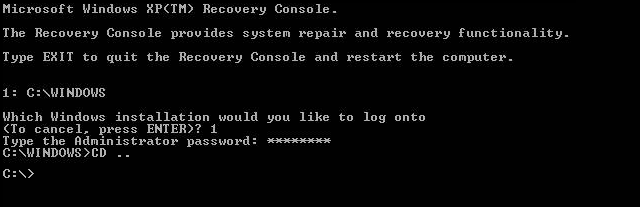
Now type in the following 3 commands...
ATTRIB -H C:\\BOOT.INIATTRIB -R C:\\BOOT.INI
ATTRIB -S C:\\BOOT.INI
to remove the Hidden, System and Read Only flags of BOOT.INI file.
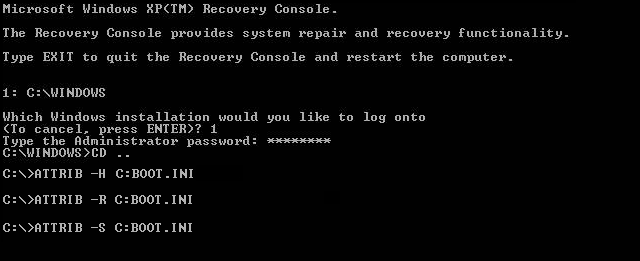
Now we can delete boot.ini file by using
DEL C:\\BOOT.INI
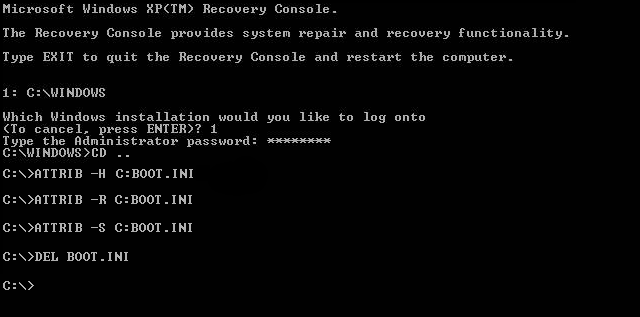
Now enter
BOOTCFG /REBUILD
if you are “Sure you want to write a new bootsector to the partition C: ?” just hit “Y,”
If CPU is featuring Intel’s XD or AMD’s NX buffer overflow protection, you must also use /NOEXECUTE=OPTIN as an OS Load Option. Otherwise /FASTDETECT is enough as an OS Load Option when the rebuild process is finalizing. Do not set NOEXECUTE as a load option if you do not own one of these CPUs.
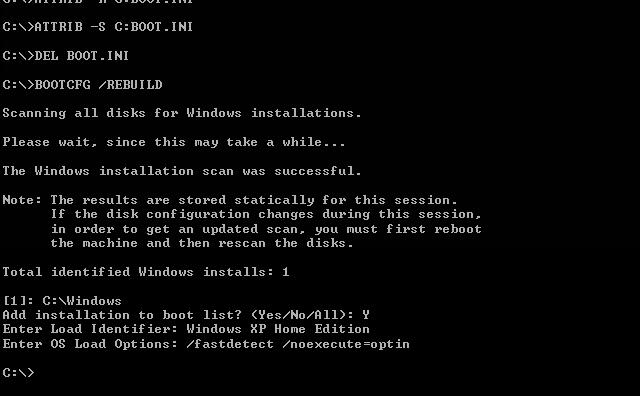
Now restart the system...
If the problem still persists, Enter into Recovery Console from XP CD.
Type in CD .. to go up a directory.
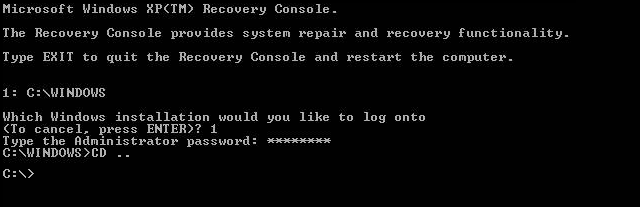

Now type in FIXMBR to write a new master boot record, which is different than the Boot Sector written by FIXBOOT. A single hard disk can have several partitions, each which could be bootable with its own copy of Windows or another operating system. FIXBOOT writes the boot sector that appears within a specific Windows partition. FIXMBR writes the master boot record on the hard disk that is used, among other things, to locate all the partitions that may have bootable operating systems on them.

Enter Y if you are asked for any confirmation.
Now restart the system...
If the problem still persists restart the system with windows XP CD and press any key to boot from CD...
Now select the first option to set up Windows by pressing Enter.

A list of all the current installations of Windows XP will be displayed in the lower portion of the window. Use the arrow keys to select among them if you have more than one installation. Once the selection has been made, press the R key to begin the repair process.

Windows XP/2000 will appear to be installing itself for the first time, but it will retain all of your data and settings.
Enjoy...
Please give your valuable comment for further improvement...
This comment has been removed by the author.
ReplyDeleteThis comment has been removed by the author.
ReplyDeleteThanks for posting this blog, I am very impressed with your blog and it is very useful for me and other. Please visit at Local Glass Repair Specialist Melbourne We are specialized in service and support of all kinds of glass repairs, window repair, glass replacement in Ardeer, Toorak and the surrounding Melbourne Suburbs Area. Click here - https://quickreplace.com.au/glass-repair/
ReplyDeleteNETSOL Technologies offers premium software solutions and digital empowerment solutions for the rental and asset financing industry worldwide
ReplyDeleteGreat post thanks. This is very informative. computer tutorial.
ReplyDeletetry this one also. https://redcomputerscience.blogspot.com
I learned a lot of useful and insightful information thanks.
try this one also. https://redcomputerscience.blogspot.com
Thank you very much for this post. computer tutorial.
try this one also. https://redcomputerscience.blogspot.com
Great post thanks. This is very informative. computer tutorial.
try this one also. https://redcomputerscience.blogspot.com
I learned a lot of useful and insightful information thanks.
try this one also. https://redcomputerscience.blogspot.com
Thank you very much for this post. computer tutorial.
try this one also. https://redcomputerscience.blogspot.com
Great post thanks. This is very informative. computer tutorial.
try this one also. https://redcomputerscience.blogspot.com
I learned a lot of useful and insightful information thanks.
try this one also. https://redcomputerscience.blogspot.com
Thank you very much for this post. computer tutorial.
try this one also. https://redcomputerscience.blogspot.com
Great post thanks. This is very informative. computer tutorial.
try this one also. https://redcomputerscience.blogspot.com
I learned a lot of useful and insightful information thanks.
try this one also. https://redcomputerscience.blogspot.com
Thank you very much for this post. computer tutorial.
try this one also. https://redcomputerscience.blogspot.com
Great post thanks. This is very informative. computer tutorial.
try this one also. https://redcomputerscience.blogspot.com
I learned a lot of useful and insightful information thanks.
try this one also. https://redcomputerscience.blogspot.com
Thank you very much for this post. computer tutorial.
try this one also. https://redcomputerscience.blogspot.com
I'm still learning from you, while I'm trying to achieve my goals. I certainly love reading all that is posted on your website.Keep the information coming. I enjoyed it!mac neukölln berlin
ReplyDeleteLooking for roofing insurance near you in Colorado? Connect with Buzz Roofing & Exteriors for wind damage and roof leak insurance claim at affordable rates
ReplyDeletewindow restoration companies near me
Looking for roofing insurance near you in Colorado? Connect with Buzz Roofing & Exteriors for wind damage and roof leak insurance claim at affordable rates
ReplyDeleteCommercial Flat Roofing Contractors
Best Roofing Services Colorado
Residential Roofing Experts in Colorado
Metal Roofing Company in Colorado
Roof Leak Insurance Claim
Restoro
ReplyDeleteI am very impressed with your post because this post is very beneficial for me.
This comment has been removed by the author.
ReplyDeleteGrreat blog you have here
ReplyDelete